Editing Your Email Account on a MAC
Depending on your software version, your screens may appear a bit different, but the settings will be the same. Go to: Mail -> Preferences.
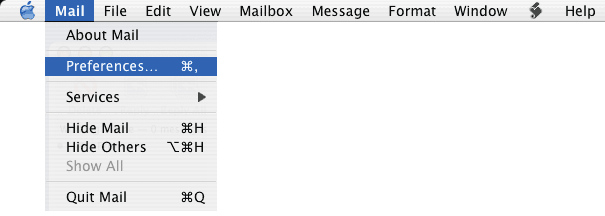
Below is how you'll want your email set-up to look when you're done. You can enter anything that you'd like in the "Description" field. Make changes so that you see your own email address, name, and password. The incoming mail server will be mail.YourDomainName.com, and your user name will be your email address.
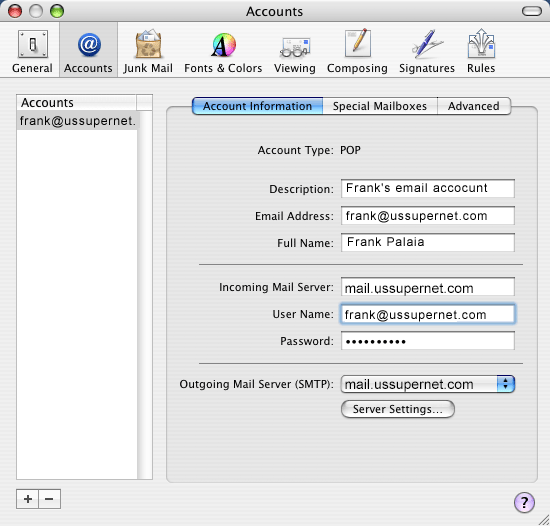
When you're done with the "Account Type" and "Incoming Mail Server" sections shown in the above screen shot, click the "Server Settings..." button at the bottom. (Note: Things may appear slightly different on your MAC.) This will take you to another area where you'll be entering in your outbound server settings.
Change all of the settings to match what you see below, except you'll be using your own email address as the user name, and your own password. Then click "OK".
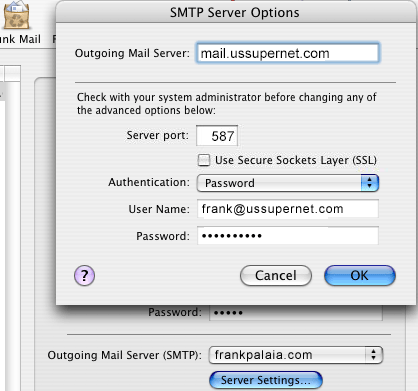
This will return you to the previous screen. Now we are going to proceed to the advanced area and make certain that you have 110 for your incoming port, and authentication set to "none". This is a bit more information regarding your inbound mail server.
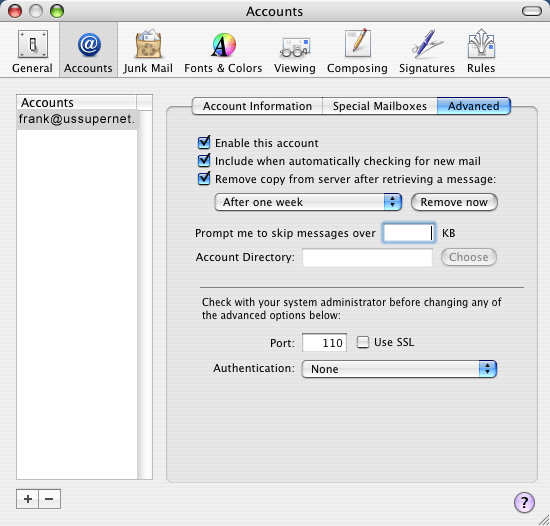
That should do it!
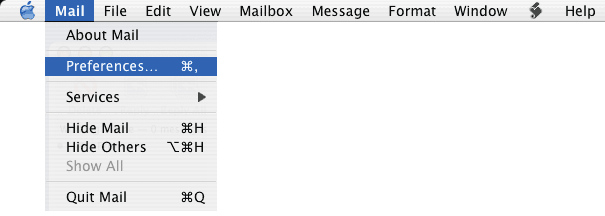
Below is how you'll want your email set-up to look when you're done. You can enter anything that you'd like in the "Description" field. Make changes so that you see your own email address, name, and password. The incoming mail server will be mail.YourDomainName.com, and your user name will be your email address.
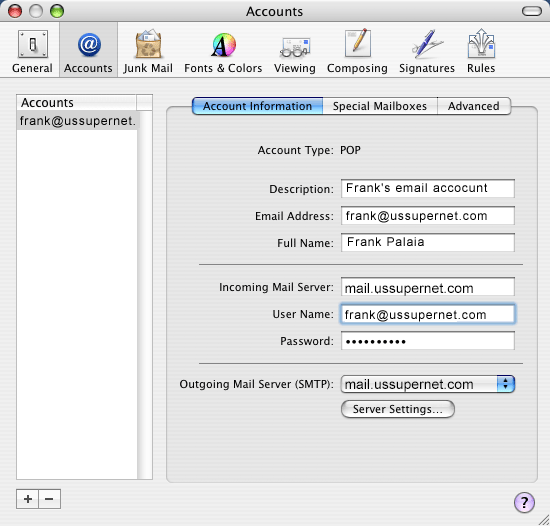
When you're done with the "Account Type" and "Incoming Mail Server" sections shown in the above screen shot, click the "Server Settings..." button at the bottom. (Note: Things may appear slightly different on your MAC.) This will take you to another area where you'll be entering in your outbound server settings.
Change all of the settings to match what you see below, except you'll be using your own email address as the user name, and your own password. Then click "OK".
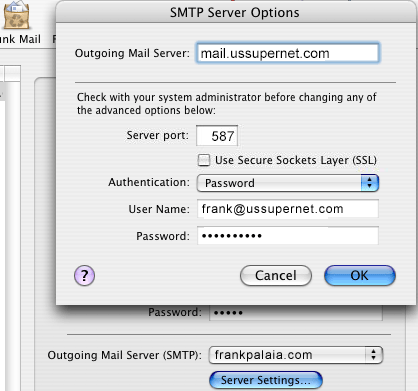
This will return you to the previous screen. Now we are going to proceed to the advanced area and make certain that you have 110 for your incoming port, and authentication set to "none". This is a bit more information regarding your inbound mail server.
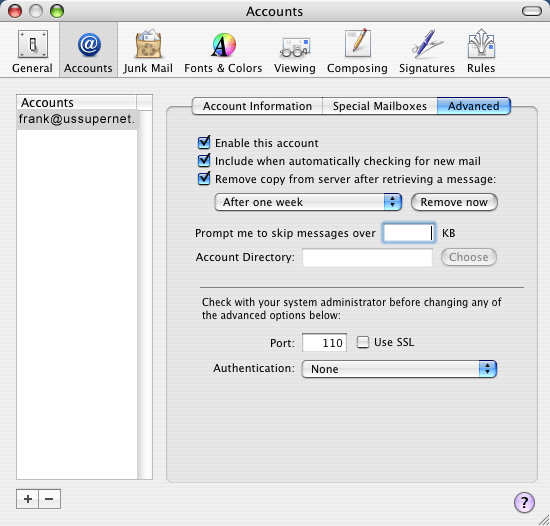
That should do it!
